How to change case in Microsoft Excel?
In Microsoft Excel, you can change the case (uppercase, lowercase, or proper case) of text using built-in functions or features. Here's how you can do it:
-
Uppercase:To convert text to uppercase, you can use the
UPPERfunction.Example: If you have text in cell A1, you can use the formula
=UPPER(A1)in another cell to display the text in uppercase. -
Lowercase:To convert text to lowercase, you can use the
LOWERfunction.Example: If you have text in cell A1, you can use the formula
=LOWER(A1)in another cell to display the text in lowercase. -
Proper Case:To convert text to proper case (capitalize the first letter of each word), you can use a combination of functions.
Example: If you have text in cell A1, you can use the formula
=PROPER(A1)in another cell to display the text in proper case. -
Using Excel Features:Excel also provides built-in features to change the case of text directly in the worksheet:
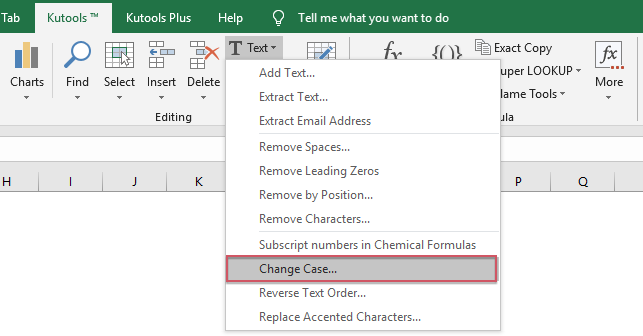
- Select the cell containing the text you want to change.
- Go to the "Home" tab on the Excel ribbon.
- Look for the "Font" group, which includes buttons for changing the case.
- There are three buttons: "Aa" for lowercase, "AA" for uppercase, and "Ab" for proper case. Click the appropriate button to apply the desired case to the selected text.
Please note that changing the case using formulas or features doesn't alter the original text in the cell but provides the modified version in a different cell. If you want to replace the original text with the modified case, you may need to copy and paste values or use additional steps.
In other places outside of Microsoft Word, you can always use ChangeCase.org to change the case.