How to change case in Microsoft Word?
To change the case of text in Microsoft Word, you can use the "Change Case" feature. Here's how you can do it:
-
Using the Ribbon Menu:
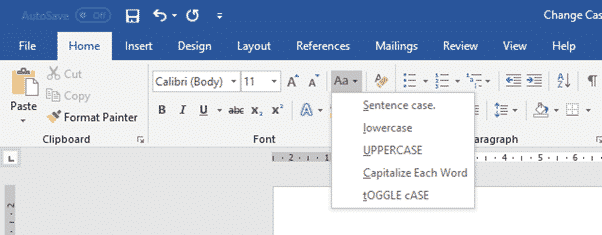
- Select the text you want to change the case of.
- Go to the "Home" tab in the Ribbon menu.
- In the "Font" group, you'll find a "Change Case" button with an uppercase 'A' and a lowercase 'a'. Click on it.
- A drop-down menu will appear with different case options. Choose the desired case style (e.g., Sentence case, UPPERCASE, lowercase, Title Case, etc.).
-
Using Keyboard Shortcuts:
- Select the text you want to change the case of.
- Use the keyboard shortcut
Shift+F3. Each time you press this combination, it will cycle through different case styles: UPPERCASE, lowercase, Title Case, Sentence case, and then back to UPPERCASE.
Remember that these methods work in most versions of Microsoft Word. The exact location of the "Change Case" button might vary slightly depending on the version of Word you're using.
In other places outside of Microsoft Word, you can always use ChangeCase.org to change the case.